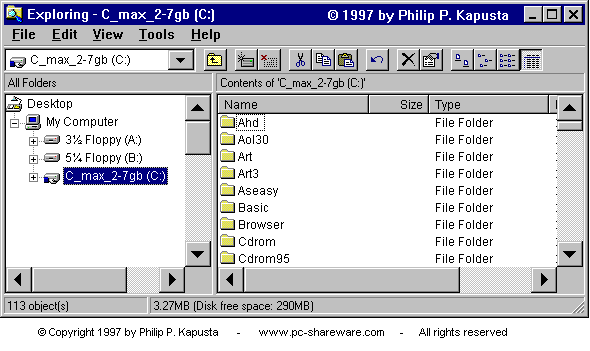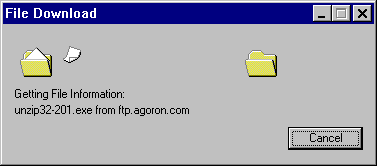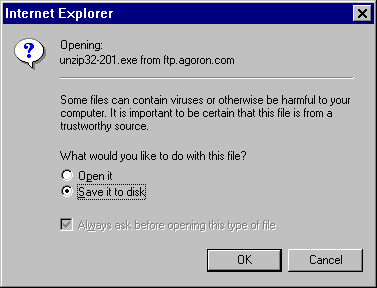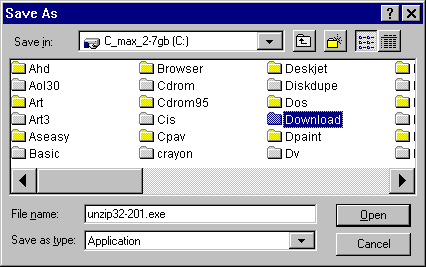Note: You will only need to create this Download folder once in your
life. Once this procedure has been accomplished, in the future you can proceed directly to
the following steps:Once you have created a folder
named Download, you can now surf on the Web until you find a file you
wish to download. Or, you can just click on the hyperlink below, which has
direct link to a popular software program called The Unzip Wizard.
1) Click
on this link to download this program.
2) After a few seconds, the
following window (or something similar) will appear.

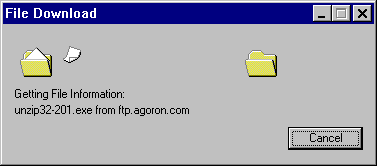

3) Shortly after clicking on this file link, your browser
will display a window asking you where you would like to store (or save) this new file.
Make sure the "Save it to disk" toggle is turned on, and then click
"OK":

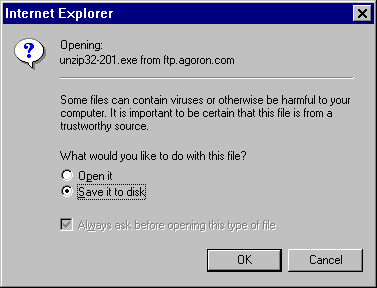

By the way, the name of the file
(UNZIP32-201.EXE) will most
likely be different since the "201" portion of the filename represents the
version of this program, and it is very possible that by the time you read this tutorial,
the 201 may be replaced with a new number. Don't worry if the message windows
(above) displays UNZIP32-666.EXE or some different number.
Note: If you are using a
Netscape browser such as Communicator or Navigator, then click
here.
Note: If you are using
Microsoft's Internet Explorer and the above window does not appear, then click
here.
4) Click on the new Download folder that
you created minutes earlier. The UNZIP32-201.EXE will then be downloaded (copied) to your C:\Download
folder.

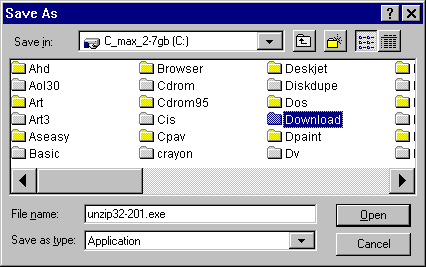

5) Once the download process has completed, simply use Windows
Explorer or My Computer to go to the Download
folder, and double click on the UNZIP32-201.EXE file. This will launch the
UNZIP32-201.EXE
program. The rest will be self-explanatory.
6) That's it. You should now be enjoying your new download.

Q: I have followed your advice and
instructions (see above) and have successfully downloaded a file.
Once the download was completed, I went to the C:\download
folder and double clicked on the icon for the program I just downloaded. This is
where my troubles begin. When I do that, a window appears that asks me, "Which
program do you want to run the (name of downloaded program) in?" The names of
some of these programs are Corel, Explorer, etc. When I click on any of this files,
I am given the message that that particular program cannot run my download. What am
I doing wrong?
A: I suspect you have downloaded a ZIP file, which
requires an unzip utility. Read all about ZIP files at:
http://www.pc-shareware.com/unziphow.htm
http://www.pc-shareware.com/unzip.htm
You can be certain whether the file you downloaded
is a ZIP file or not by using "My Computer" and navigating to the downloaded
file, then by selecting the downloaded file, and then by performing a single RIGHT (not
left) mouse click. A submenu will appear, from which you should choose
"Properties". See what the "MS-DOS name" is. If the
"MS-DOS name" ends with the letters ".ZIP", then you have a compressed
ZIP file, and this means that the downloaded file must be unzipped before you can use it.
I suggest that in such a case that you try using The Unzip Wizard (http://www.pc-shareware.com/unzipwiz.htm)
if you indeed have downloaded a ZIP file.

|
Q: I read your tip (see above) and I too
am getting this error message window (see right) after I download a
file. However, the file I downloaded is not a ZIP file, but rather it
is a file that has the file extension ".max"
. What do I do with this file?
A: I do not know what a .max file is,
however, one thing is for certain... neither does your computer
know. That is why you are being asked to identify the program
you wish to use to open this file with. I can safely say,
however, that 9 times out of 10 when this window appears (see right)
it usually means that you do not have the necessary program installed
on your PC to view the file. Unless you are an experienced
computer user, I would recommend that you click the Cancel button and
then contact the person or company that made the file available to
you. They will certainly know what program you need to view
these mysterious files.
One other source that you might find
useful is the following site that lists over a thousand different file
extensions and the program needed to view these file types. If
you don't have a clue what a .DGN, or .Y02 file is, this site will
tell you: http://www.whatis.com/ff.htm
|
   |
Q: This is our first time on the Internet and would like
to download your shareware. We were interested in trying it. However, we were
unable to download it because our browser reported that the type of file was not
recognized. Can you help us out?
A: This is normal whenever you are retrieving a PKZIP .ZIP file with a Web browser. When this message appears you
should also have a "Save to disk" option or "Save as" button which
allows you to redirect/save the file to your hard disk drive. Just give it the same file
name that you are trying to retrieve (e.g., WIZBANG.ZIP) and your browser will then
retrieve the file and save it to your hard disk.

Q: I just downloaded one of the programs at your software
site. The download appeared to go smoothly, however, I can't find the file I
downloaded and therefore can't implement or install it. Help!
A: You need to be attentive when you download a program.
Downloading a file means that you are transferring a file from an Internet server (a
computer located in some far away land) to your computer. The problem is,... just
downloading the file to your hard drive does NOT install the program. It's like
receiving a delivery package in the mail,... Just because the box has arrived at your
front door does not mean that the contents of the package have been unboxed.
Obviously you must open the box and take the contents of the package out before it becomes
useful to you. Likewise, YOU must RUN the program (file) after you download
it. It is very important to make a mental or written note as to where you downloaded
the file on your hard drive. Just saying "I saved it to drive C" is like
saying to your employer that the lost keys to the filing cabinet are "somewhere in
California". The question is, "WHERE on your C drive? Which folder
did you save it in? What was the name of the file you downloaded?"
I suggest that you make a temporary directory for all your
downloads, and save your downloads there. (See example above)
If all this advice is too late, and you have indeed already
downloaded a file but you don't know where you put it, then there is still a possibility
you can find it. If you wish to find your recently downloaded file, and you are
using Windows 95 or Windows 98, then click "Start > Find > Files or
folders" then type the name of the file you downloaded (if you forgot the filename,
then you definitely are making things even more difficult on yourself), and choose
"C:\" for the "Look in" location. This will locate any file on
your hard disk.

Q: Why is there more than one file listed for each
program?
A: Often we will provide more than one site where you can
download our software from. This is done to provide you with an alternative site should a
particular FTP server become busy and not allow you to access the file. If you receive an
error message from your Web browser when you attempt to download one of the .ZIP files
listed for this program then try one of the alternative files instead.

Q: What is PKZIP?
A: A .ZIP file is a single compressed file that contains
many larger files. Compressed files are popular because they cut your downloading time in
half or even less, and make it possible to fit large collections of files onto one floppy
disk. For more details, check out: http://www.pc-shareware.com/unzip.htm
To decompress a .ZIP file, you need a copy of the Unzip Wizard - an excellent shareware
program.

Q: How do I use PKUNZIP?
A: That depends on which operating system you are working
from...
DOS: in the DOS directory, type: PKZ204G
WINDOWS: in File Manager, move the
PKZ204G.EXE program to the DOS directory if it is not there already. Then double-click on
that program to decompress it.
Since PKUNZIP is a DOS application/utility, it is best to
run it from a C:> DOS prompt. Click here for detailed, step
by step examples on how to use PKUNZIP once it has been installed and decompressed on your
hard disk.
If you are a bit overwhelmed by a DOS prompt, then you may
wish to check out a Windows utility called The Unzip Wizard
that makes dealing with .ZIP files easier.
|